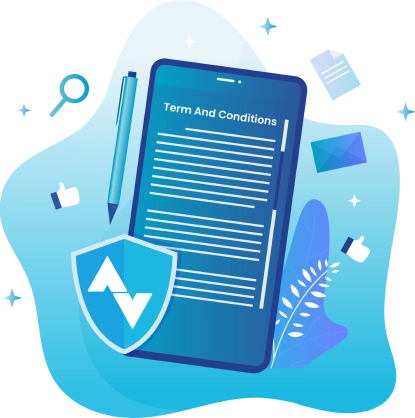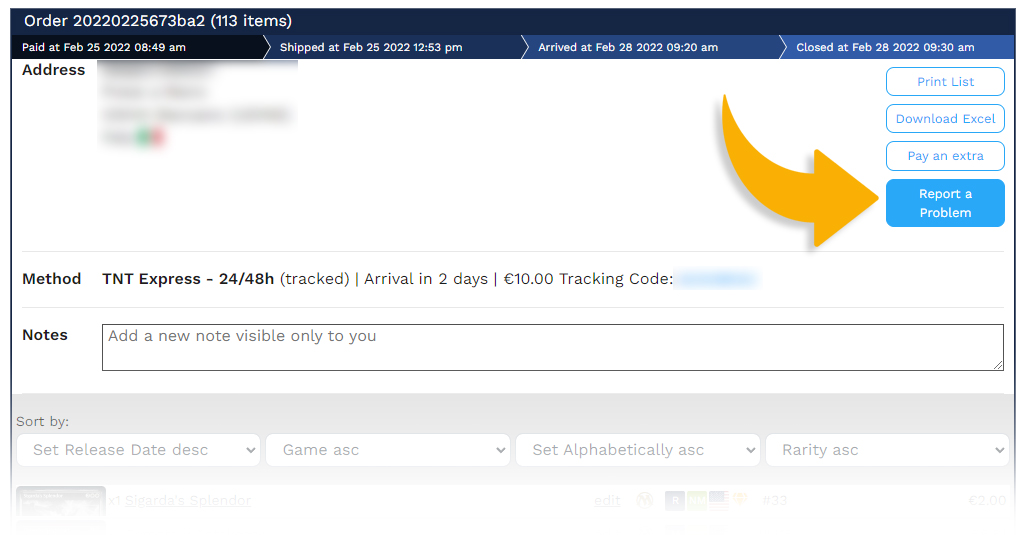Products & Pricing
CardTrader does its best to ensure that listings, prices, products and services are as accurate as possible.
However, CardTrader doesn’t and cannot guarantee that item or service pricing, description or availability, or shipping times or rates, are correct or error-free.
► If you purchase an item that has been listed inaccurately, please contact the seller to request to return the item or obtain a partial refund; if no acceptable solution is provided, please contact us to allow us to solve the dispute.
► If the order has been placed through our CardTrader Zero service, despite not actually being the seller, CardTrader is considered the seller for all purposes pertaining to the solution of any issue regarding your order: the actual seller should never be contacted.Further information on how to handle disputes may be found on our Payments, fees and refunds page.
►Prices displayed are actual prices sellers agreed to sell their products for. Prices may not include shipping costs, taxes or processing fees.
► Before creating a listing, make sure you select the exact version from the ones available.
For single cards, you can use the "view versions" button to check all the editions listed on the site.
For sealed products (such as booster boxes, starter decks, etc.), listings must be created only on the page that matches the exact product you are selling — identical in name, edition, and content to what is shown on the site.
► Do not use the "comment" field to sell a different product.
You are not allowed to list items on the wrong product page, even if you add notes in the comment field. This applies to all items, whether single cards or sealed products.
If you can't find the correct version on the site, please contact us — we will add it so you can list it properly.
► Do not list opened or damaged items as sealed.
It is not allowed to sell opened, altered, damaged, or incomplete items under the page of a sealed product.
Selling unsealed items under sealed product listings is not allowed or tolerated, even if you specify it in the comment (e.g. “opened,” “promo missing,” “no box,” etc.).
If the product has been opened or the original packaging is missing, you must list its contents individually in the appropriate product pages. Example: if a booster box has been opened, you may only sell the individual booster packs in their respective pages.
► Sellers commit to honor sales for the items they listed at the price they listed; however, in order to avoid opportunistic and toxic behavior, users are not allowed to take advantage of an obvious error (for example an item listed for much less than the average market price). In such a case, the order will be cancelled by the staff without the buyer’s permission.